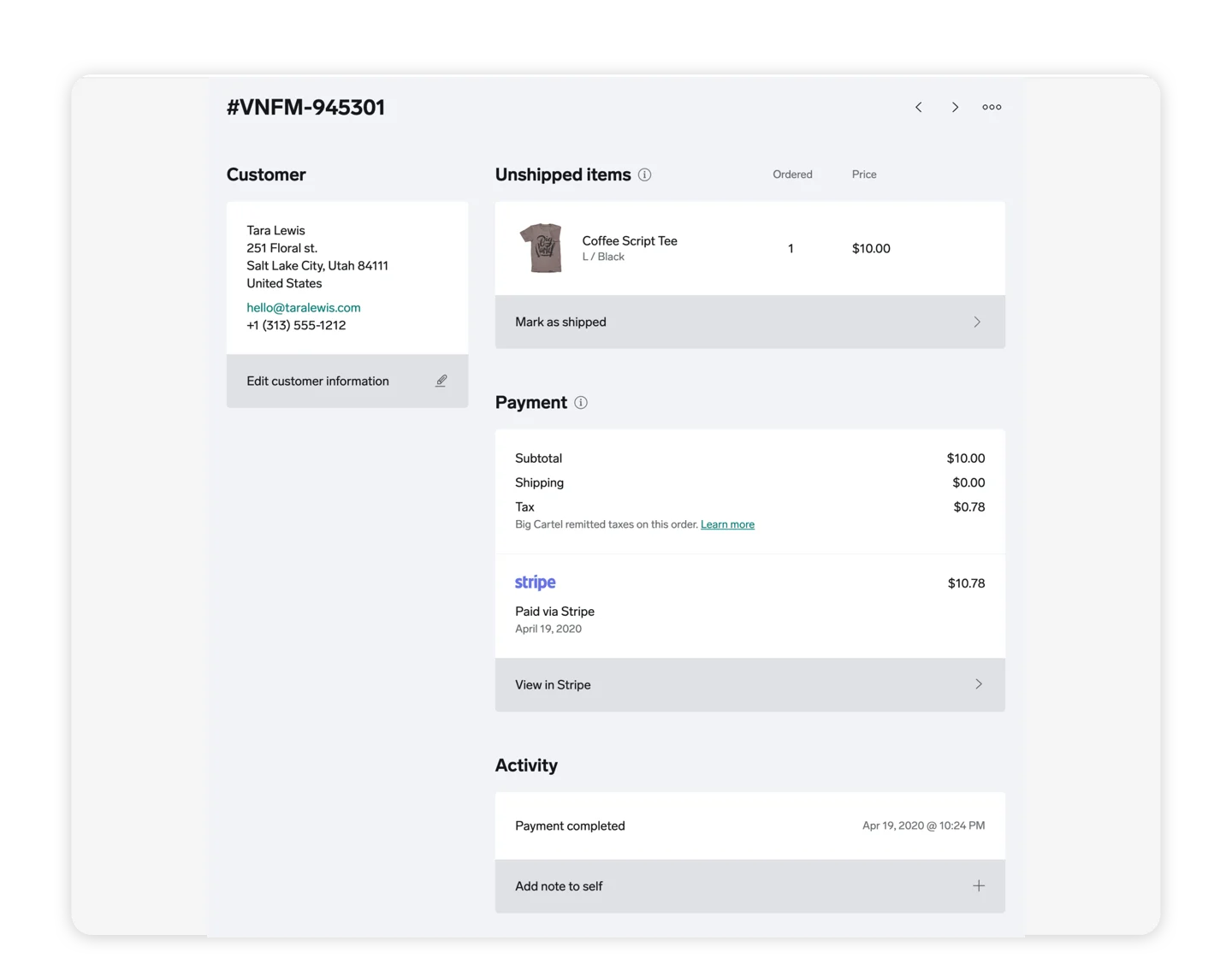
Log in at my.bigcartel.com.
Go to Orders.
Click on an order to view your customer's info and what they ordered.
To view the status of the transaction, click View in PayPal or View in Stripe. This is also where you can issue refunds if needed.
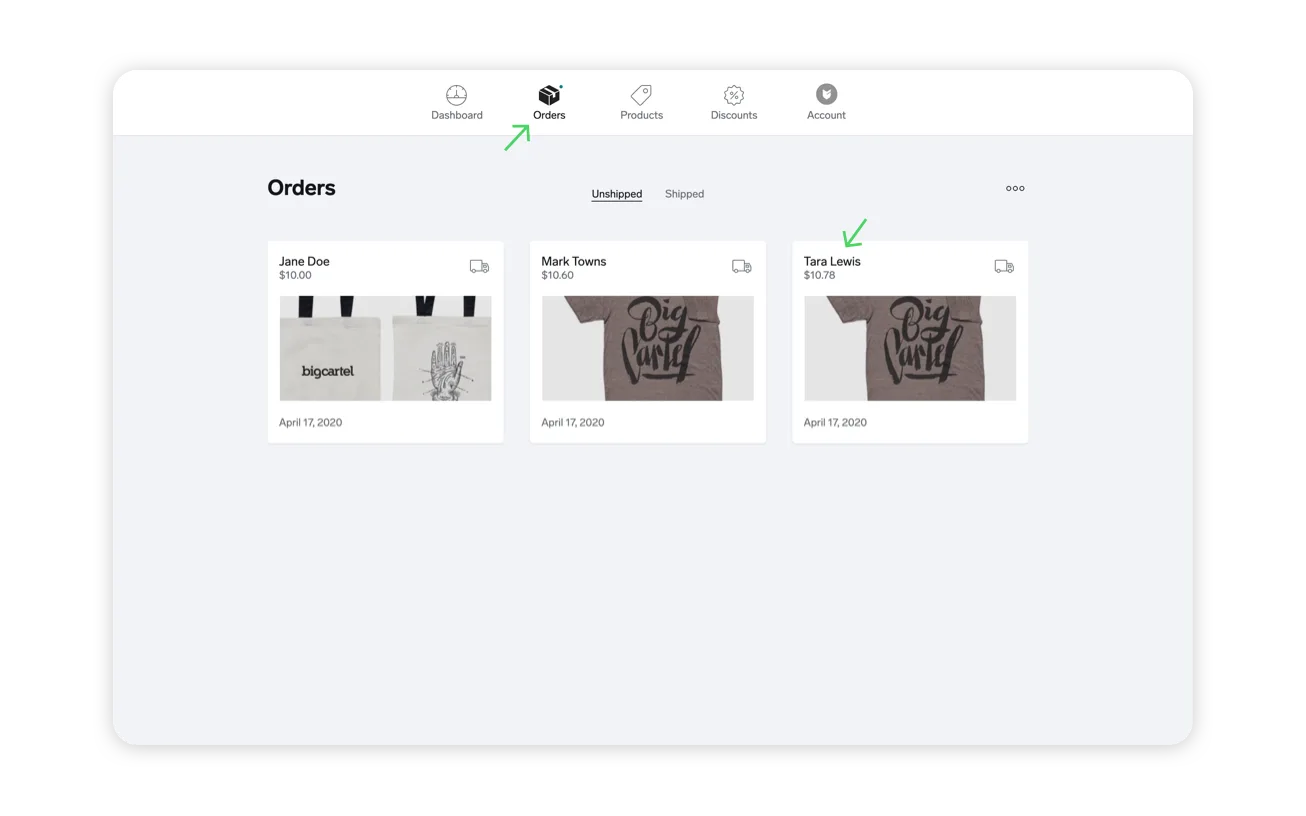
The Orders page is where to find info about everything you've sold to date including the customer's name, shipping address, product ordered, and even whether they used the PayPal or the Stripe checkout.
On each order's page, we've included tools for managing your fulfillment flow:
Print a packing slip
Edit the customer's shipping details
Add a private note
View the full history of activity related to the order
And, finally, mark the order as shipped when you've dropped it in the mail.
Need details about a transaction? Click the View in Stripe or View in PayPal link within any order to be taken directly to the details in your Stripe or PayPal account. That's where you can see the status of any transfers to make sure you're gettin' paid.
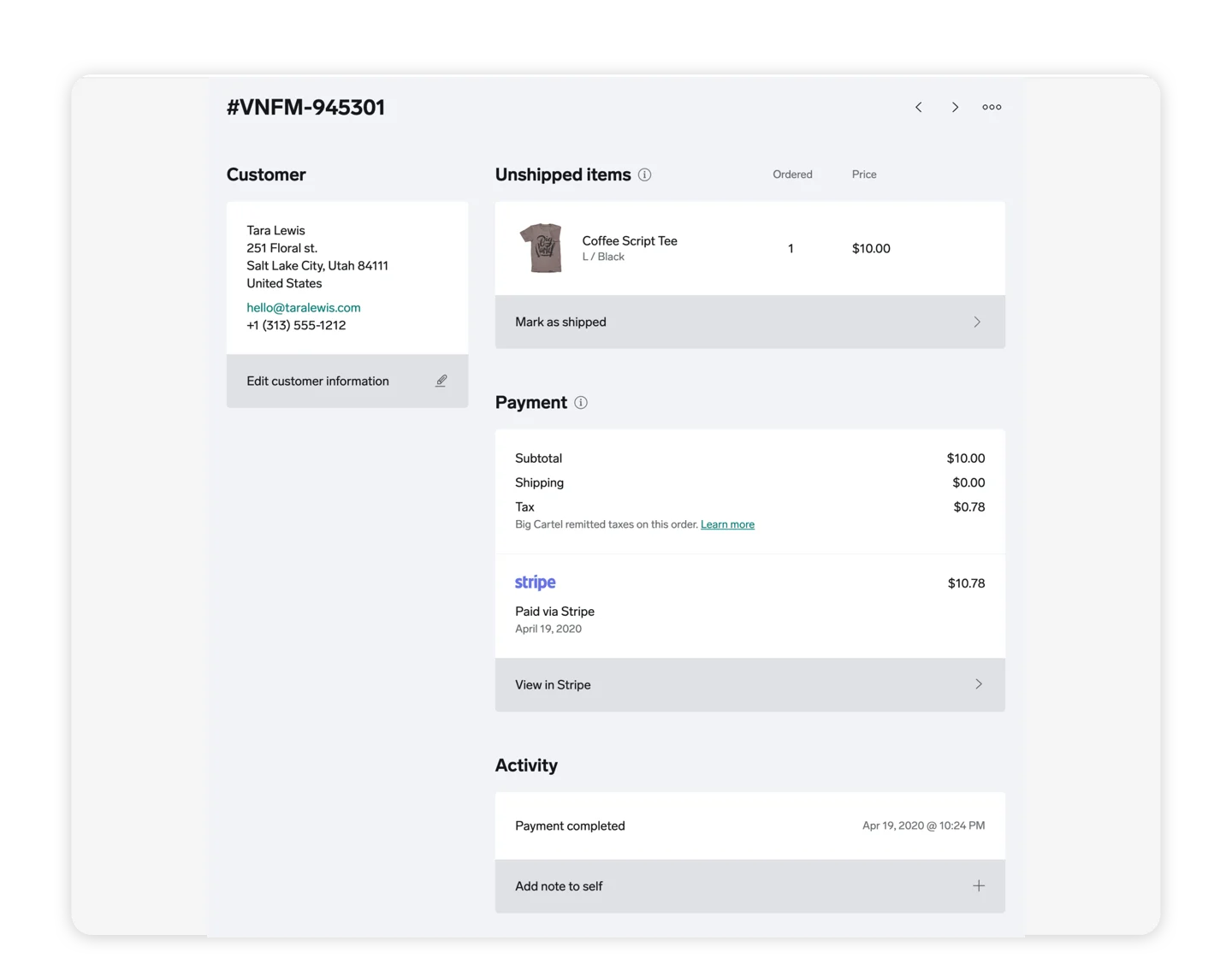
Log in at my.bigcartel.com.
Go to Orders.
Click on an order to view your customer's info and what they ordered.
To view the status of the transaction, click View in PayPal or View in Stripe. This is also where you can issue refunds if needed.
Our support team is available Monday - Friday from 8am-6pm EST.