- Updated on 21 July 2023
- 4 min read
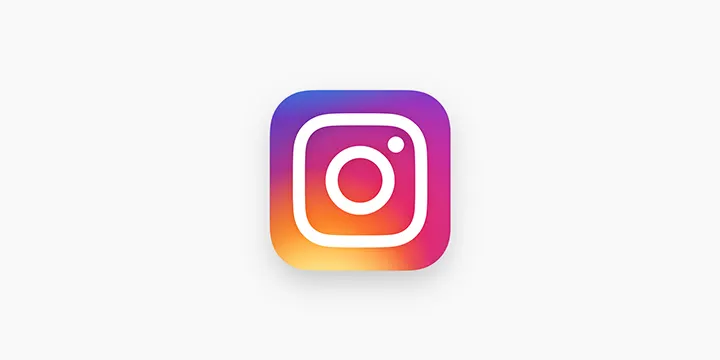
Shopping on Instagram gives your Instagram followers access to pricing and product details both within the Instagram feed and through the Shop button on your business profile. By tapping on a post, instagram users can take the next step to learn more about products that inspire them from the brands they love.

Heads up! There’s so much happening on Facebook and Instagram, so of course you want to get your Big Cartel products on those platforms. Facebook must approve your products in order for them to be shoppable on their platform, and while we can’t guarantee that your shop will be approved, we can help you get your ducks in a row.
Facebook has requirements to sell on Facebook and Instagram, like having a visible returns and refunds policy, and can read more about Facebook’s Commerce Eligibility Requirements here.
To submit your Big Cartel products to be approved by Facebook and Instagram, you'll need the following:
Lastly, you'll need to have a custom domain connected to your Big Cartel shop
Setup
Getting your shop connected to Facebook and Instagram for shopping can feel like quite the journey, but we've laid out all the steps involved below. The major steps will be to (1) add a shop in Facebook Commerce Manager, (2) Add your catalog to the shop, (3) Verify your domain with Facebook, and (4) Set up Instagram shopping.
1. Add a shop in Facebook Commerce Manager:
Visit Facebook Commerce Manager.
Click Add Shop.
Click Next.
Select Checkout on Another Website — click Next.
Select the correct Facebook and Instagram account that you want to connect your shop to — click Next.
Enter your business email address — click Submit.
Give your catalog a name — click Next.
Type your shop’s URL — click Next.
Review your shop overview. Click the checkbox to agree to Facebook’s Seller Agreement — click Finish Setup.
2. Add your catalog to Facebook:
Click Add Items in the Catalog section on the right side of the screen.
Choose Use Bulk Upload — click Next.
Choose Scheduled feed — click Next.
Enter your Big Cartel products' feed URL: https://example.bigcartel.com/products.xml (replace example with your store’s subdomain or use your custom domain). Click Next.
Select how often you want it to be scheduled to update — click Next.
Review your data source name and currency settings — click Upload.
3. Verify your domain with Facebook:
Visit business.facebook.com.
Select your business.
Click Business Settings in the left column.
Click Brand Safety in the left column.
Click Domains (in the Brand Safety menu).
Click Add.
Type your shop’s domain in the Domain Name field.
Click Add Domain.
Click the Meta-tag Verification tab.
Copy the bolded meta tag code.
In a new tab, visit your Big Cartel shop’s Design > Code area.
Under the Integration Code section, select the Head button and paste in the copied meta tag code.
Click Done, then Publish.
Return to your Facebook tab, and click Verify.
4. Set up Instagram Shopping
Visit your shop’s Instagram profile.
Click the three-line menu in the top-right corner.
Click Settings.
Click Business.
Click Set Up Instagram Shopping.
Follow the steps to submit your account for review.
Wait for approval — the process can take several days. You can visit Shopping in your Instagram Settings any time to check your review status. If you are approved, you will receive a notification from Instagram.
After getting approved
If eligible and approved, Instagram will opt your account into the shopping feature. You'll see an alert in your Instagram app if you're approved, along with a new Shop tab in your Instagram profile when viewed in the app.
Have questions?
Our support team is available Monday - Friday from 8am-6pm EST.