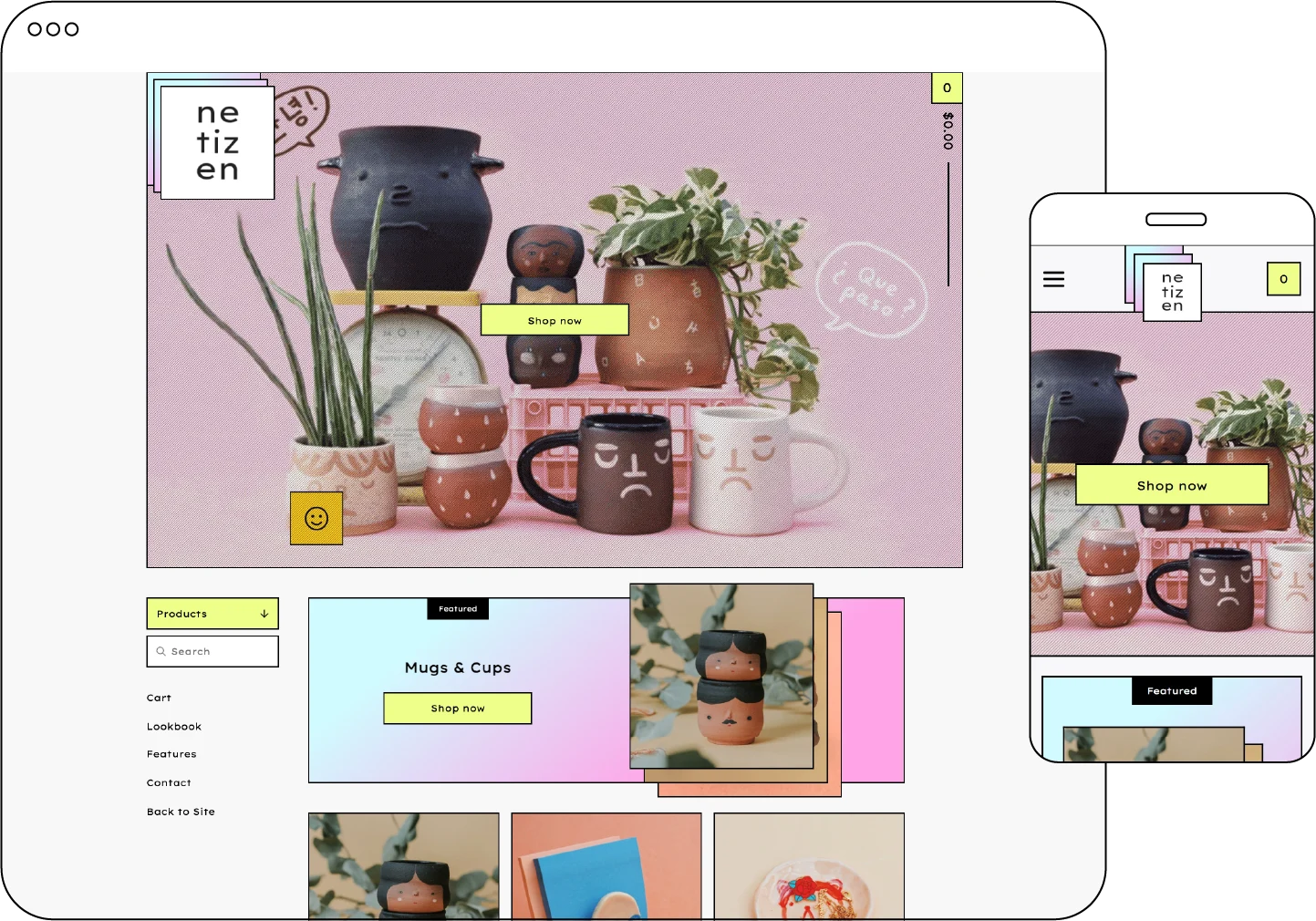Heads up! If you are switching from another template, follow this guide to help you seamlessly switch to the Netizen template.
Log in at my.bigcartel.com.
Go to Design.
Click the Themes tab in the top left corner.
Click Netizen.
Click Save to apply the changes or Exit to leave without saving.